User Guide
UCP / Board preferences
User Guide
- Board preferences
Board preferences allow you to dictate various behaviours of the phpBB software in regards to your interaction with it.
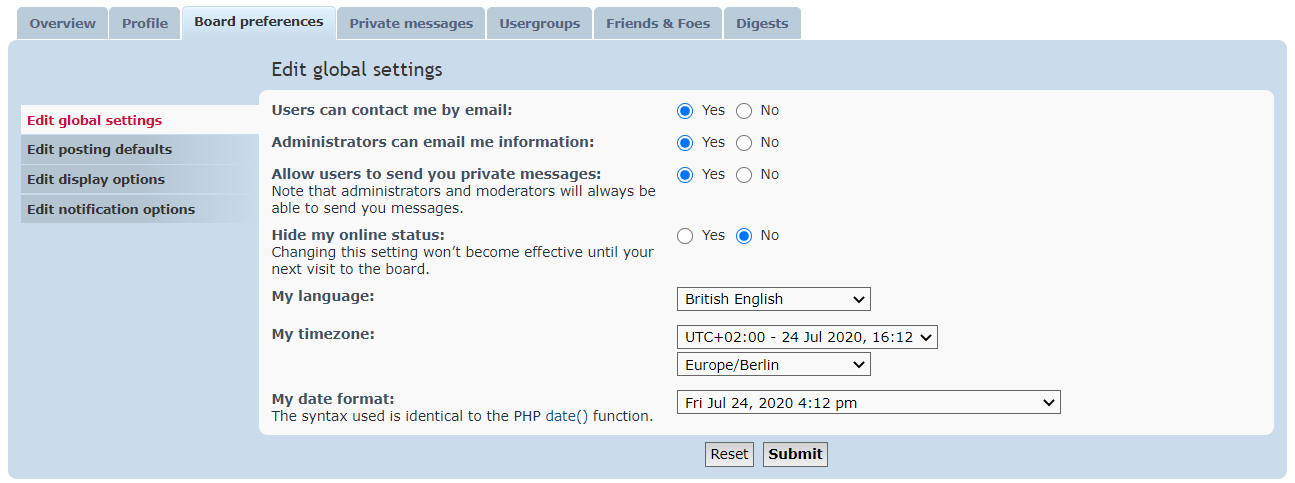

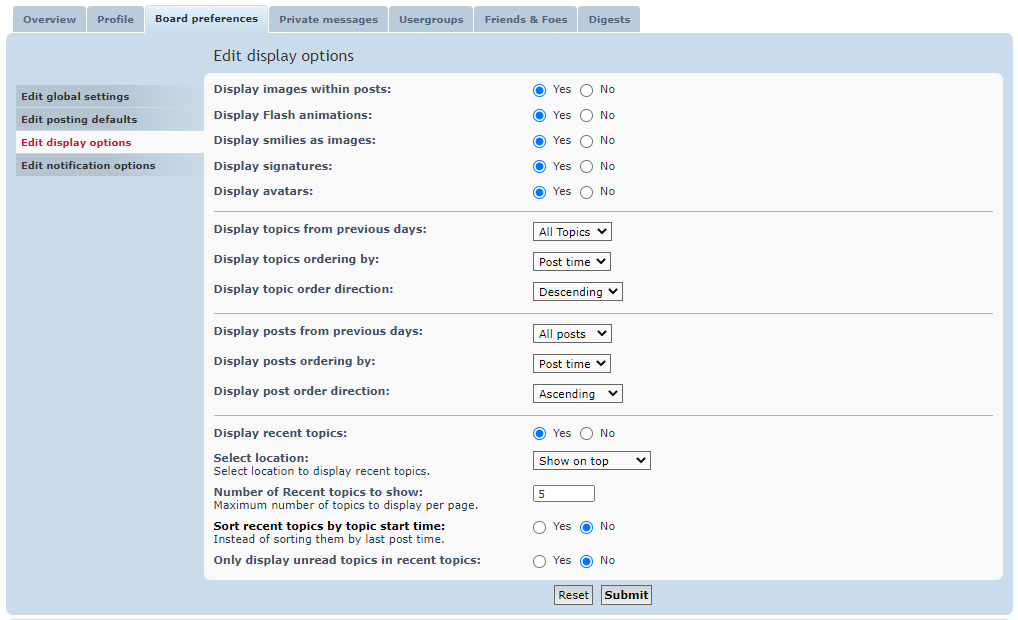
The following settings control how topics are displayed in the forum view.
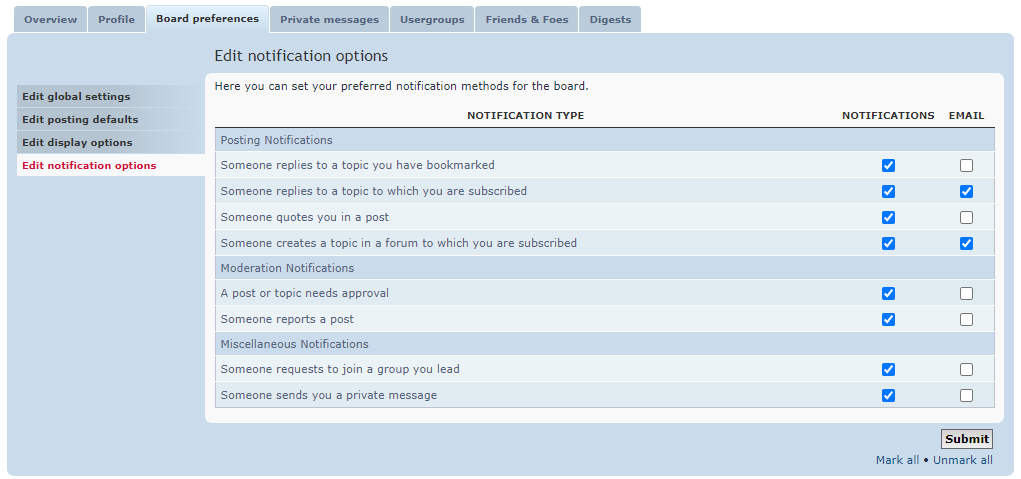
Edit global settings
Global settings control various overall interactions with the phpBB software.
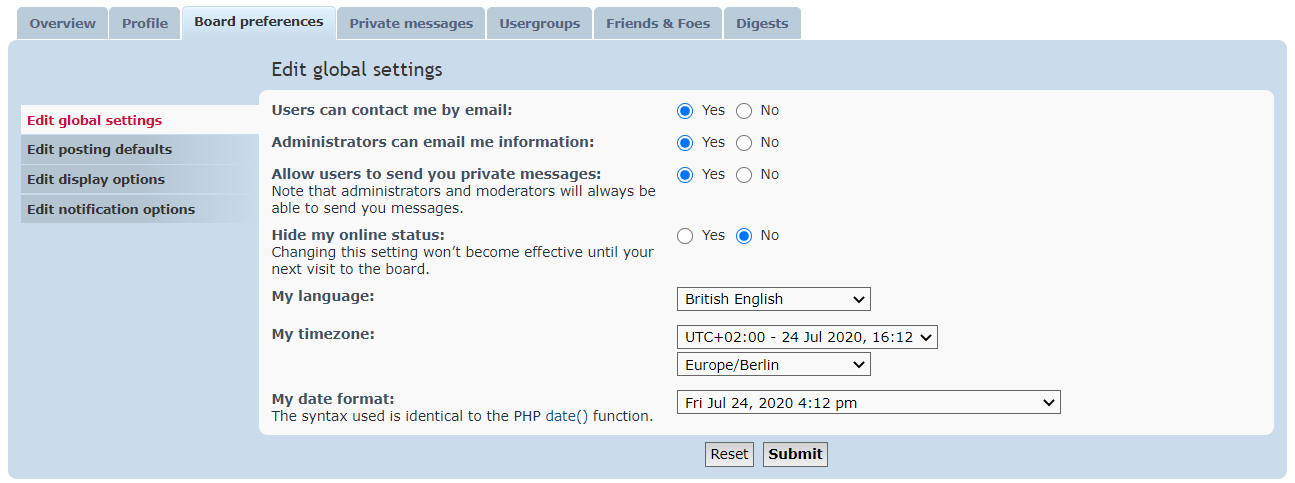
- Users can contact me by email: If Yes is selected, users can e-mail you via the "e-mail" button in your profile.
- Administrators can email me information: If Yes is selected, you will receive mass-emails sent out by the board administrator.
- Allow users to send you private messages: If Yes is selected, users can send you private messages via the board.
- Hide my online status: If Yes is selected, your online status will be hidden to users. Note that administrators and moderators will still be able to view your online status.
- My language: Allows you to specify what language pack the board utilizes. Note that this setting applies only to board language strings; posts will be rendered in the language they were written.
- My timezone: Allows you to specify what timezone board times should appear in.
- My date format: Controls what format times are rendered in. You may select one of the options in the dropdown box -- advanced users may select "Custom" and input a custom format (in the format of the php.net date function).
Edit posting defaults
Posting settings control the default settings of the posting editors when you create a post. Note that these options are controllable on an individual basis while posting.

- Enable BBCode by default: When Yes is selected, BBCode is enabled within the post editor.
- Enable smilies by default: When Yes is selected, smiles will be rendered within your posts.
- Attach my signature by default: When Yes is selected, your signature will be appended to your posts.
- Notify me upon replies by default: When Yes is selected, you will be notified by email when a reply to your post is made.
Edit display options
Display settings control how posts and topics are rendered in the various board views. The following settings control how the contents of posts and private messages are rendered.
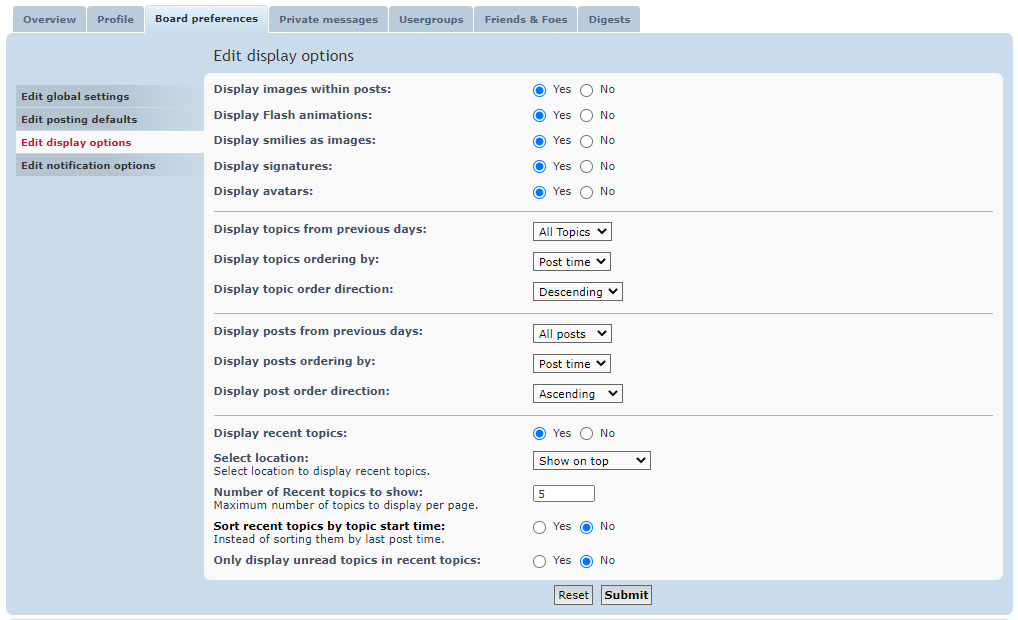
- Display images within posts: When Yes is selected, images will be displayed.
- Display Flash animations: When Yes is selected, Flash animations will be rendered.
- Display smilies as images: When Yes is selected, smilies will be rendered as images instead of as their text equivalent.
- Display signatures: When Yes is selected, user signatures will be displayed.
- Display avatars: When Yes is selected, user avatars will be shown.
The following settings control how topics are displayed in the forum view.
- Display topics from previous days: This setting limits the age of topics which should be displayed. By default, all topics are shown.
- Display topics ordering by: This setting changes the order of how topics are shown. Topics can be ordered by AUTHOR, POST TIME, NUMBER OF REPLIES, SUBJECT, or NUMBER OF VIEWS.
- Display topic order direction: Topics can be displayed in either ASCENDING or DESCENDING order.
The following settings control how posts are displayed in the topic view.
- Display posts from previous days: This setting limits the age of posts which should be displayed. By default, all posts are shown.
- Display posts ordering by: This setting changes the order of how posts are shown. Posts can be ordered by AUTHOR, POST TIME, NUMBER OF REPLIES, SUBJECT, or NUMBER OF VIEWS.
- Display post order direction: Posts can be displayed in either ASCENDING or DESCENDING order.
The following settings apply to premium forums, only
- DISPLAY SIMILAR TOPICS: A list of similar (related) topics appear at the bottom of each post.
- DISPLAY RECENT TOPICS: A list of recent (new) topics are shown on the board index page.
Edit notifications options
Notification settings control which events will trigger a notification and how you will receive the notification. The following settings control events related to posting.
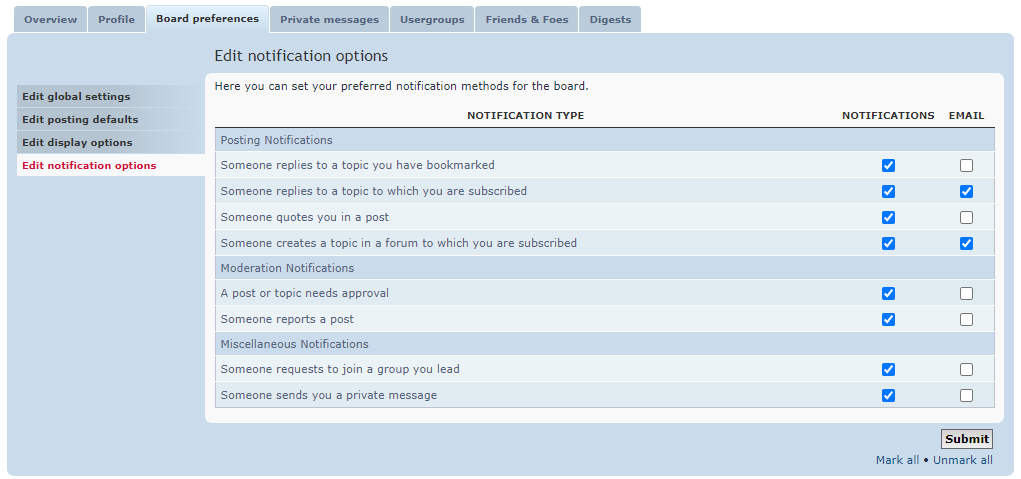
Posting Notifications
- Someone replies to a topic you have bookmarked: A user has posted a reply to a topic which you have bookmarked.
- Someone replies to a topic to which you are subscribed: A user has posted a reply to a topic which you have subscribed to.
- Someone quotes you in a post: A post you made has been quoted by another user.
- Someone creates a topic in a forum to which you are subscribed: A user has posted a new topic in a forum which you have subscribed to.
Moderation Notifications
- A post or topic needs approval: If posts you make are moderated (held back until approved by the moderator), then you can set here if you wish to be notified when your message has been processed.
- Someone reports a post: If someone has reported a post, you get notified.
Miscellaneous Notifications
- Someone requests to join a group you lead: If you run a specific group, you are notified when someone wants to join.
- Someone sends you a private message: You have received a private message.
- Someone thanks you for a post: On Premium Hosting packages, someone has liked your post by using the Thanks button
- Someone removed thanks you for your post: On Premium Hosting packages, someone unliked your post by using the Thanks button